YouTube Thumbnail Download
Easily download thumbnail from YouTube video in HD quality for free.
Simply paste the Youtube video link and press show thumbnails.
How to Use YouTube Thumbnail Downloader?
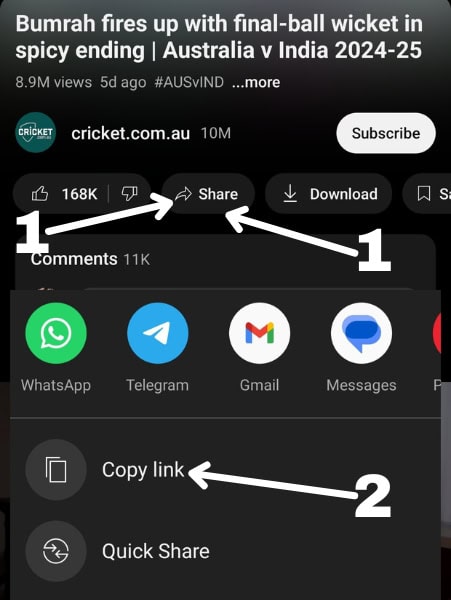
Copy Video Link
Inside the YouTube app, tap on the share button and then tap on Copy Link.
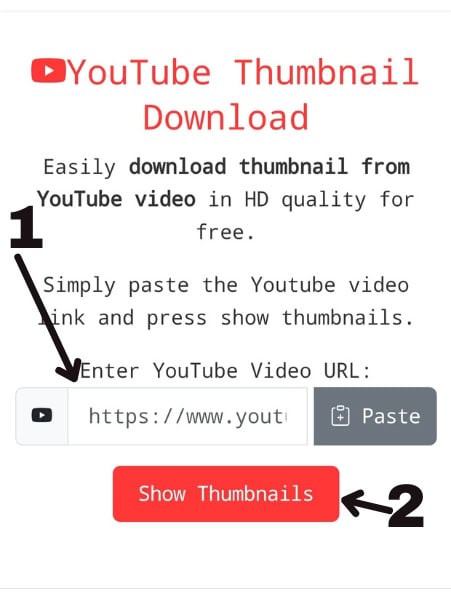
Paste the link
Now paste the YouTube video link into our tool above and tap on the Show Thumbnails button.
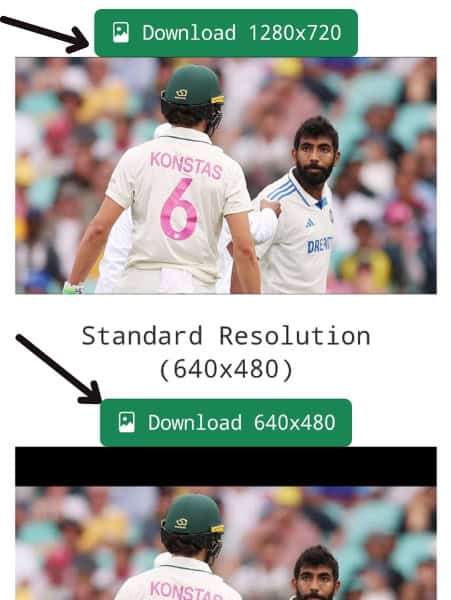
Download the Thumbnail
Now there will download buttons above each thumbnail size. Download whichever you want.
YouTube Video Thumbnail Downloader
Our YouTube thumbnail download tool makes it simple to get high-quality images from any video. Just paste a link, click a button, and save the thumbnail you want.
This YouTube thumbnail grabber works with all types of videos, including regular uploads and Shorts. Whether you need thumbnails for reference, inspiration, or projects, our thumbnail extractor provides quick access to various image sizes.
Key benefits of our YT thumbnail downloader:
- Simple Process: Paste link, view options, download image
- Multiple Sizes: Get thumbnails in HD, SD, and other resolutions
- No Cost: All features available without payment
- Works Everywhere: Use on any device with a web browser
With our YouTube video thumbnail download tool, you can quickly save images from any public video. Our thumbnail downloader is perfect for content creators, designers, educators, and anyone who needs quick access to YouTube thumbnail images.
Note: Always respect copyright and get permission when using others' images for commercial purposes.
How to Download Thumbnail from YouTube?
- 1. Copy the YouTube Video URL:
Go to YouTube and copy the URL of the video whose thumbnail you want to download - 2. Paste the URL in our tool:
Paste the copied URL into the input field above and click "Show Thumbnails" - 3. Choose your thumbnail size:
Select from available thumbnail resolutions (HD, SD, etc.) - 4. Download the thumbnail:
Click the download button next to your preferred thumbnail size
FAQs
- Copy the YouTube video URL from your browser's address bar
- Paste the URL into our thumbnail downloader tool
- Click "Show Thumbnails" to view all available thumbnail sizes
- Choose your preferred thumbnail size and click the download button
- Use high-contrast, bright colors that stand out
- Include clear, readable text (but not too much)
- Show faces when possible (humans connect with faces)
- Ensure the image is clear at small sizes
- Make sure it accurately represents your video content
- Use the recommended size of 1280×720 pixels (16:9 ratio)
- Sign in to YouTube Studio
- From the left menu, select "Content"
- Click on the video you want to edit
- Click "Custom thumbnail" under the video preview
- Select your image file (must be under 2MB, in JPG, PNG, or GIF format)
- Click "Save" or "Done"
- Copy the YouTube video URL from the YouTube app or browser
- Open our YT thumbnail downloader in your mobile browser
- Paste the URL and tap "Show Thumbnails"
- Tap the download button for your preferred resolution
- The image will be saved to your phone's download folder or photo gallery
- Sexually suggestive content
- Violent or graphic imagery
- Shocking or disgusting content
- Harmful or dangerous activities
- Hateful content or harassment
- Misleading content that doesn't represent the video
- Spam, scams, or deceptive practices