How to Change YouTube Thumbnail on YouTube Shorts?
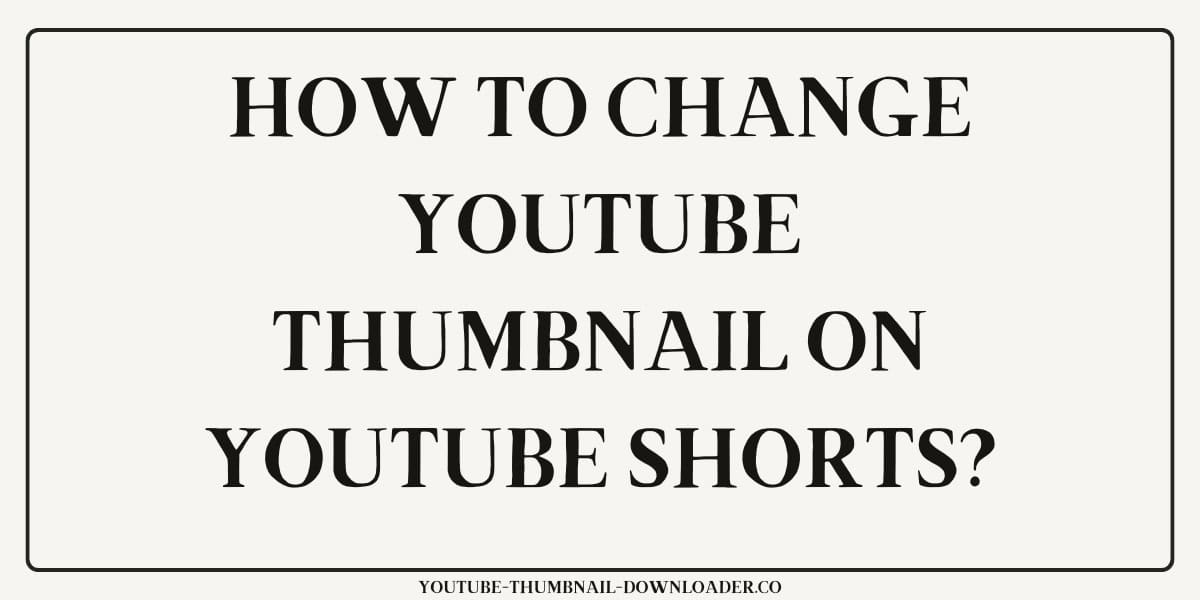
YouTube Shorts, the platform's short-form video feature, has become increasingly popular among creators. However, one of the common questions among users is whether it's possible to change the thumbnail on YouTube Shorts. In this article, we'll explore the possibilities and provide a step-by-step guide on how to change the thumbnail on both desktop and mobile apps.
Is it Possible to Change the Thumbnail on YouTube Shorts?
Until recently, YouTube didn't allow creators to change the thumbnail on YouTube Shorts. However, with the latest updates, creators can now customize their Shorts thumbnails to some extent. While it's still not possible to upload a custom thumbnail image, creators can choose a frame from their video and add text, filters, and emojis to it.
How to Change the Thumbnail on YouTube Shorts on Mobile App?
- Open the YouTube app
- Launch the YouTube app on your iOS or Android device
- Upload a Short
- Record or upload a Short video
- Add details
- On the "Add details" page, tap the pencil icon in the top left corner
- Choose a frame
- Slide the bar at the bottom to pick a frame from your video
- Add text and filters
- Tap "Text" or "Filters" to add text, filters, and emojis to your thumbnail
- Save changes
- Tap the checkmark to save your changes
- Upload Short
- Add a caption, alter the settings, and tap "Upload Short" to go live
How to Change the Thumbnail on YouTube Shorts on Desktop?
Unfortunately, it's not possible to change the thumbnail on YouTube Shorts directly on the desktop version of YouTube. However, there are a few workarounds:
- Use LDPlayer
- Use LDPlayer, an Android emulator, to access the YouTube app on your desktop and follow the same steps as on the mobile app
- Use Creator Studio
- Use Creator Studio to edit your Shorts video and change the thumbnail
- Note: This method may not be available for all users
Tips for Choosing an Effective Thumbnail
- Choose a relevant thumbnail: Ensure your thumbnail gives viewers an idea of what to expect from your video
- Use high-quality images: Choose an image that is clear and visually appealing
- Use text and graphics: Add text or graphics to your thumbnail to make it stand out
- Be consistent with branding and style: Use a similar style or theme for all your YouTube Shorts thumbnails to establish your brand
Conclusion
While it's not possible to upload a custom thumbnail image on YouTube Shorts, creators can now customize their thumbnails to some extent on the mobile app. On desktop, there are workarounds available, but they may not be available for all users. By following the steps outlined in this article and implementing our tips for choosing an effective thumbnail, you can increase your Shorts' visibility and performance.
Need Thumbnail Inspiration?
Use our free YouTube Thumbnail Downloader to grab high-quality thumbnails from top-performing videos and get ideas for your own Shorts!
Download Thumbnails Now